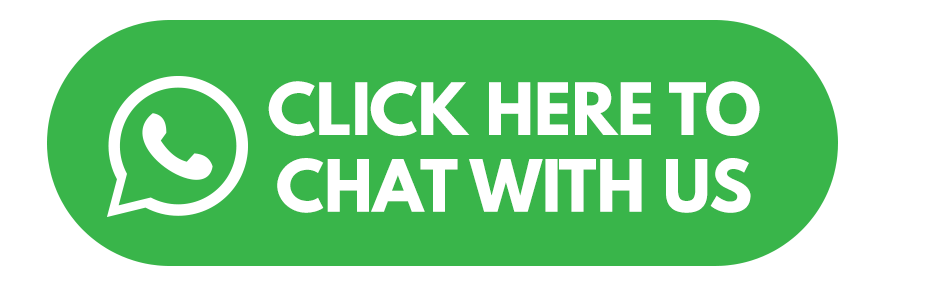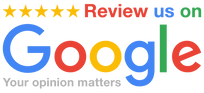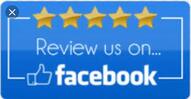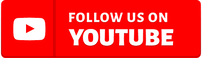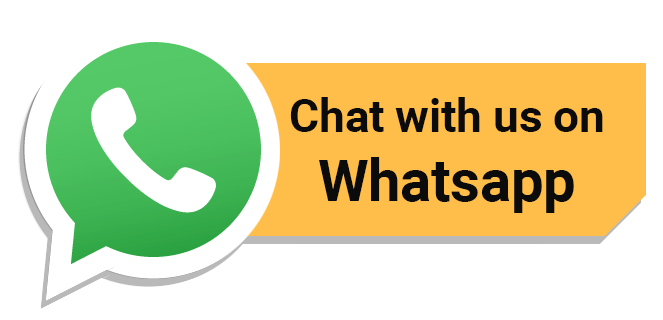How Regular Printer Maintenance Services Can Protect Your Printing OperationsRegular printer maintenance services play a crucial role in protecting your printing operations and ensuring the longevity and optimal performance of your printers. Here are several reasons why investing in regular printer maintenance is beneficial:
1. Preventive Maintenance: - Issue Prevention: Regular maintenance helps identify and address potential issues before they escalate into major problems. This includes detecting and fixing issues with components like printheads, rollers, and sensors. 2. Improved Print Quality: - Cleaning and Calibration: Routine cleaning and calibration of printers contribute to improved print quality. Clean printheads, well-maintained rollers, and calibrated settings result in sharper prints and more accurate colors. 3. Extended Lifespan: - Component Longevity: Proper maintenance helps extend the lifespan of critical components such as printheads, fusers, and paper feed mechanisms. This can delay the need for expensive replacements and reduce the total cost of ownership. 4. Reduced Downtime: - Minimized Breakdowns: Regular maintenance minimizes unexpected breakdowns and reduces the likelihood of unplanned downtime. This is particularly important for businesses with high printing volumes and tight deadlines. 5. Cost Savings: - Preventive Repairs: Addressing issues in their early stages through regular maintenance can save costs compared to major repairs or component replacements. It also helps avoid emergency service calls, which can be more expensive. 6. Optimized Performance: - Efficient Operation: Well-maintained printers operate more efficiently. They handle print jobs faster, experience fewer errors, and contribute to a smoother workflow within the organization. 7. Consistent Productivity: - Reliable Operation: Printers that undergo regular maintenance are more reliable, ensuring consistent productivity. This is especially crucial in environments where printing is an integral part of daily operations. 8. Energy Efficiency: - Optimized Settings: Regular maintenance includes reviewing and optimizing printer settings. This can contribute to energy efficiency by ensuring that printers are not using more power than necessary. 9. Environmental Considerations: - Sustainable Practices: Maintaining printers in good condition promotes sustainability. By extending the lifespan of printers and components, you reduce electronic waste and contribute to environmentally friendly practices. 10. Manufacturer Warranty Compliance: - Warranty Requirements: Regular maintenance may be a requirement to maintain the validity of the manufacturer's warranty. Adhering to recommended maintenance schedules ensures compliance with warranty terms. 11. Security Measures: - Firmware Updates: Regular maintenance often involves updating firmware to address security vulnerabilities. This is crucial for protecting sensitive data and preventing unauthorized access to the printer. 12. Adaptation to Changing Needs: - Technology Upgrades: Printers may require updates or upgrades to adapt to changing business needs or advancements in technology. Regular maintenance can involve assessing whether any modifications or enhancements are necessary. 13. Professional Expertise: - Technical Insight: Maintenance services are often conducted by trained professionals who have expertise in the specific make and model of the printer. Their technical insight can identify and address issues that may go unnoticed by users. 14. Compliance with Regulations: - Document Security: Regular maintenance may involve ensuring that printers comply with document security regulations, especially in industries where data protection is a priority. In summary, regular printer maintenance services provide a proactive approach to printer care, addressing issues early, optimizing performance, and contributing to the overall efficiency and reliability of your printing operations. Consult with your printer manufacturer or a professional service provider to establish a maintenance schedule tailored to your specific printing needs.
0 Comments
Why Do Copy Machines Have Hard Drives?Copy machines, also known as photocopiers or multifunction printers (MFPs), often come equipped with hard drives for several reasons, which contribute to their functionality and user convenience. Here are some reasons why copy machines have hard drives:
It's important to note that the presence of a hard drive in a copy machine raises security considerations, especially if the machine handles sensitive or confidential information. Organizations should implement security measures such as encryption, secure erase functionality, and regular data purging to protect the data stored on the hard drive and mitigate the risk of unauthorized access or data breaches. Easy Ways to Have a Paperless OfficeTransitioning to a paperless office not only contributes to environmental sustainability but also streamlines workflows and reduces costs associated with printing, storing, and managing physical documents. Here are some easy ways to move toward a paperless office:
Remember that the transition to a paperless office is a gradual process. By taking small steps, encouraging a digital mindset, and leveraging technology, organizations can significantly reduce their reliance on paper and promote a more sustainable and efficient work environment. Environmental Factors that Cause Issues for Your Multifunction PrinterMultifunction printers (MFPs) can be affected by various environmental factors that may lead to performance issues or damage over time. Here are some environmental factors to consider that could cause problems for your multifunction printer:
Regular maintenance and following environmental guidelines specified by the manufacturer can help mitigate the impact of these factors on your multifunction printer. Additionally, referring to the product manual and contacting technical support for specific environmental recommendations can be beneficial. Industry Trend: A4 Multifunction Printer is Taking OverAs of update in January 2022, the trend of A4 multifunction printers gaining popularity was observed in the printing industry. However, please note that industry trends can evolve, and the information provided may not reflect the latest developments.
As of the information available in early 2022, here are some factors contributing to the rise of A4 multifunction printers:
It's essential to check for the latest updates and trends in the printing industry, as technology and market preferences can evolve. Consider consulting industry reports, manufacturer announcements, and recent market analyses to get the most up-to-date information on the trends related to A4 multifunction printers. Office Printer Do's and Don'tsEffectively using an office printer involves following certain best practices to ensure optimal performance and minimize issues. Here are some do's and don'ts for using an office printer:
Office Printer Do's:
Office Printer Don'ts:
By adhering to these do's and don'ts, you can help maintain the performance and longevity of your office printer while achieving optimal print quality and efficiency. Regular care and attention to best practices contribute to a smooth printing experience for your business. Office Scanner Do's and Don'tsUsing an office document scanner efficiently and effectively involves following certain best practices and avoiding common pitfalls. Here are some do's and don'ts for using an office scanner:
Office Scanner Do's:
Office Scanner Don'ts:
By following these do's and don'ts, you can maximize the efficiency and lifespan of your office scanner while producing high-quality scans for your business needs. Reduce Your Printing Costs by Defining and Configuring Print PoliciesReducing printing costs can be achieved through effective print management strategies, including the definition and configuration of print policies. Here are steps you can take to define and configure print policies to optimize printing costs:
1. Conduct a Print Assessment: - Start by conducting a comprehensive print assessment to understand your organization's printing habits. Identify the number of printers, their locations, and the volume of printing activities. This assessment will provide insights into your current printing environment. 2. Implement Print Policies: - Develop and implement print policies that align with your organization's goals for cost reduction and sustainability. Print policies may include guidelines for duplex printing (double-sided printing), color printing restrictions, and setting default print settings to economize on resources. 3. Set Default Print Settings: - Configure default print settings on network printers to promote cost-effective printing. Set printers to default to duplex (double-sided) printing, grayscale mode, and draft quality for everyday internal documents. Adjusting default settings can significantly reduce the consumption of paper and ink or toner. 4. Promote Duplex Printing: - Encourage and enable duplex printing whenever possible. This simple measure can cut paper usage in half and contribute to cost savings. Ensure that employees are aware of the benefits of duplex printing and provide instructions on how to enable it. 5. Implement Print Quotas: - Consider implementing print quotas for users or departments. This restricts the number of pages each user or department can print within a specified period. Print quotas can help manage excessive printing and promote responsible usage. 6. Require User Authentication: - Configure printers to require user authentication before releasing print jobs. This ensures that users only retrieve their own printouts, reducing the likelihood of abandoned or unclaimed print jobs that contribute to waste. 7. Encourage Responsible Printing: - Educate employees about responsible printing practices. Emphasize the importance of reviewing documents on the screen before printing, avoiding unnecessary color printing, and using print preview options to check formatting. 8. Implement Follow-Me Printing: - Consider implementing a "Follow-Me" or "Pull Printing" system. With this approach, print jobs are stored in a secure print queue until the user releases them at the printer. This minimizes the likelihood of abandoned print jobs and enhances document security. 9. Monitor and Analyze Printing Activities: - Use print management software to monitor and analyze printing activities. Track usage patterns, identify high-volume users or departments, and generate reports to gain insights into printing behaviors. This information can inform adjustments to print policies. 10. Use Print Management Software: - Invest in print management software that allows you to centrally manage and control print activities. These tools often provide features such as print job tracking, reporting, and cost analysis. Print management software can also help enforce print policies. 11. Regularly Review and Adjust Policies: - Periodically review the effectiveness of your print policies. Assess whether the desired cost savings and environmental goals are being achieved. Adjust print policies based on changing needs, technological advancements, and feedback from users. 12. Explore Eco-Friendly Printing Options: - Consider eco-friendly printing options, such as using recycled paper, eco-friendly inks or toners, and energy-efficient printers. These choices contribute to sustainability efforts while potentially reducing costs in the long run. 13. Promote Digital Alternatives: - Encourage the use of digital alternatives to printing, such as electronic documents, digital signatures, and online collaboration tools. Reducing reliance on physical printing can lead to significant cost savings and environmental benefits. 14. Implement Print Tracking and Reporting: - Utilize print tracking and reporting features to gain visibility into print usage. This information can help identify opportunities for further cost reduction and inform decision-making about print policies. 15. Provide Ongoing Training: - Offer ongoing training to employees on efficient printing practices and the benefits of following print policies. Keep employees informed about updates to print policies and any new features or options available. 16. Evaluate and Upgrade Hardware: - Evaluate the efficiency of existing printers and consider upgrading to more energy-efficient models. Newer printer models often come with advanced features that support cost-effective and sustainable printing. 17. Negotiate with Print Suppliers: - Negotiate with print suppliers to secure favorable terms for ink or toner cartridge purchases. Consider bulk purchases, recycling programs, and other arrangements that can result in cost savings. 18. Track and Manage Supplies: - Implement systems to track and manage printer supplies, such as toner or ink cartridges. Ensure that supplies are ordered efficiently, and avoid stockpiling excess inventory, which can lead to waste. 19. Communicate Cost-Saving Efforts: - Communicate the organization's cost-saving efforts and environmental initiatives related to printing. Regularly update employees on the impact of their printing behaviors and the progress toward achieving cost reduction goals. 20. Evaluate Return on Investment (ROI): - Evaluate the return on investment of your print management efforts. Assess whether the cost-saving measures implemented have resulted in tangible savings and whether further adjustments or investments are warranted. By implementing these strategies and continually refining your print policies, you can reduce printing costs, minimize environmental impact, and create a more efficient and sustainable printing environment within your organization. Factors To Consider When Buying a Multifunction PrinterWhen buying a multifunction printer (MFP) for your business, several factors should be considered to ensure that you choose a device that meets your specific needs. Here are key factors to consider when purchasing a multifunction printer:
1. Printing Needs: - Volume: Determine the average monthly printing volume your business requires. Choose an MFP with a duty cycle that comfortably accommodates your printing demands. - Color vs. Monochrome: Decide whether color printing is essential for your business or if a monochrome MFP is sufficient. Color printers generally have higher upfront costs and operating expenses. 2. Print Speed and Quality: - Speed: Assess the printing speed, measured in pages per minute (ppm). Consider the workload of your business and choose an MFP with a speed that matches your requirements. - Quality: Evaluate the print quality for both text and graphics. Look for MFPs that produce sharp, clear prints, especially if your business requires high-quality output for marketing materials or presentations. 3. Scanning Features: - Resolution: Consider the scanning resolution of the MFP, especially if your business requires high-quality scans. Look for features like duplex scanning and an automatic document feeder (ADF) for efficient handling of multiple pages. 4. Copying Features: - Duplex Copying: Assess whether the MFP offers duplex copying for double-sided documents. Consider additional features like resizing, collating, and other copying capabilities that align with your business needs. 5. Faxing Options: - Fax Functionality: If faxing is a requirement, ensure that the MFP has faxing capabilities. Evaluate features such as speed dial, memory capacity, and the ability to send and receive faxes efficiently. 6. Connectivity Options: - USB, Ethernet, Wi-Fi: Check the connectivity options. Ensure that the MFP supports the necessary connections for your office setup, including USB, Ethernet, Wi-Fi, and mobile printing capabilities. - Cloud Printing: Consider whether the MFP supports cloud printing solutions, allowing for greater flexibility and accessibility. 7. Paper Handling: - Paper Types and Sizes: Assess the paper handling capabilities. Look for MFPs with multiple paper trays, adjustable paper sizes, and compatibility with different paper types to meet your printing needs. 8. User Interface and Ease of Use: - Touchscreen Interface: Evaluate the user interface of the MFP. A touchscreen interface can enhance ease of use. Look for intuitive menus and controls to simplify operation for all users. 9. Security Features: - User Authentication: Consider security features such as user authentication to control access to the MFP. - Data Encryption: Evaluate whether the MFP supports data encryption for secure transmission of sensitive information. - Secure Print Release: Look for features like secure print release, which ensures that confidential documents are only printed when the user is physically present. 10. Maintenance and Support: - Warranty and Support: Check the warranty terms and availability of support options. Inquire about the responsiveness of customer support and the availability of service contracts or extended warranties. 11. Energy Efficiency: - Energy Star Certification: Look for MFPs with Energy Star certification, indicating energy efficiency. Features such as automatic power-off or sleep mode can contribute to reduced energy consumption. 12. Mobile Printing Options: - Mobile App Compatibility: If mobile printing is important, ensure that the MFP supports mobile printing technologies. Look for compatibility with mobile apps, wireless printing, and cloud printing solutions. 13. Software Integration: - Compatibility with Software: Assess the MFP's compatibility with your existing software and workflow. Consider whether it integrates seamlessly with document management systems, accounting software, and other business applications. 14. Brand Reputation: - Reliable Brands: Consider the reputation of the MFP manufacturer. Reliable brands often offer better build quality, support, and a wider range of features. Read user reviews and testimonials to gauge customer satisfaction. 15. Total Cost of Ownership (TCO): - Initial and Ongoing Costs: Calculate the total cost of ownership, including initial purchase price, consumables (toner or ink cartridges), maintenance costs, and energy consumption over the expected lifespan of the MFP. 16. Firmware and Software Updates: - Regular Updates: Inquire about the availability of firmware and software updates. Regular updates from the manufacturer can improve performance, address security vulnerabilities, and add new features. 17. Future Growth Considerations: - Scalability: Choose an MFP that can scale to accommodate potential future growth in your business. Consider the ability to add additional features, upgrade memory, or handle increased printing volumes. 18. Lease Options: - Lease Availability: Explore leasing options if the upfront cost is a concern. Leasing allows you to acquire the equipment with minimal initial investment and may include maintenance and support. 19. Testing Before Purchase: - Trial Period: If possible, test the MFP before making a final decision. Ensure that it meets your performance expectations and integrates seamlessly into your office workflow. 20. Compliance and Regulations: - Regulatory Compliance: Ensure that the MFP complies with relevant industry regulations and standards, especially if your business handles sensitive information. By carefully considering these factors, you can select a multifunction printer that aligns with your business needs, enhances productivity, and provides reliable performance. Take the time to assess each aspect to make an informed decision that supports your office's printing and document management requirements. How To Choose a Multifunction Printer To Benefit Your Small BusinessChoosing the right multifunction printer (MFP) for your small business involves considering various factors to ensure that it meets your specific needs and provides the necessary functionalities. Here's a guide to help you choose a multifunction printer that benefits your small business:
1. Identify Your Business Needs: - Printing Volume: Determine your average monthly printing volume. This helps in selecting an MFP with the appropriate duty cycle to handle your business's printing demands. - Functionality: Identify the specific functionalities you need, such as printing, scanning, copying, and faxing. Consider whether color printing is essential for your business. 2. Assess Print Speed and Quality: - Print Speed: Evaluate the printing speed of the MFP, measured in pages per minute (ppm). Choose a printer with a speed that aligns with your business's requirements. - Print Quality: Assess the print quality for both text and graphics. Look for an MFP that produces crisp and clear prints, especially if you have specific requirements for marketing materials or presentations. 3. Consider Color Printing: - If your business requires color printing for marketing materials or presentations, choose a color-capable MFP. If color is not a priority, a monochrome (black and white) MFP may suffice and often comes with lower operating costs. 4. Evaluate Scanning Features: - Determine your scanning needs. Look for an MFP with scanning capabilities, including duplex scanning, automatic document feeder (ADF) for multi-page documents, and compatibility with various file formats. 5. Check Copying Features: - Assess the copying features of the MFP. Consider options like duplex copying, collating, and resizing capabilities. The ability to copy both single-sided and double-sided documents can enhance efficiency. 6. Review Faxing Options: - If faxing is a requirement for your business, choose an MFP with faxing capabilities. Consider features like speed dial, memory capacity, and the ability to send and receive faxes quickly. 7. Connectivity Options: - Evaluate connectivity options. Ensure that the MFP supports the necessary connections for your office setup, such as USB, Ethernet, Wi-Fi, and mobile printing capabilities. Compatibility with cloud services may also be beneficial. 8. Assess Paper Handling: - Consider the paper handling capabilities of the MFP. Look for features such as multiple paper trays, adjustable paper sizes, and the ability to print on different paper types. This ensures flexibility in meeting your printing needs. 9. Check User Interface and Ease of Use: - Assess the user interface of the MFP. A user-friendly touchscreen interface can enhance ease of use. Look for intuitive menus and controls that make it simple for employees to operate the MFP without extensive training. 10. Evaluate Security Features: - Security is crucial for business printers. Look for MFPs with security features such as user authentication, data encryption, and secure print release. Ensure that the MFP can integrate with your existing security infrastructure. 11. Consider Maintenance and Support: - Check the availability of maintenance and support options. Understand the warranty terms, and inquire about the availability of service contracts or extended warranties. Consider the responsiveness of customer support. 12. Assess Energy Efficiency: - Consider the energy efficiency of the MFP. Look for Energy Star certification and features such as automatic power-off or sleep mode to reduce energy consumption when the device is not in use. 13. Explore Mobile Printing Options: - If mobile printing is important for your business, choose an MFP that supports mobile printing technologies. Look for compatibility with mobile apps, wireless printing, and cloud printing solutions. 14. Check Software Integration: - Assess the MFP's compatibility with your existing software and workflow. Consider whether it integrates seamlessly with document management systems, accounting software, and other business applications. 15. Consider Brand Reputation: - Research and consider the reputation of the MFP manufacturer. Reliable brands often offer better build quality, support, and a wider range of features. Read user reviews and testimonials to gauge customer satisfaction. 16. Evaluate Total Cost of Ownership (TCO): - Calculate the total cost of ownership over the expected lifespan of the MFP. This includes initial purchase price, consumables (toner or ink cartridges), maintenance costs, and energy consumption. 17. Check for Firmware and Software Updates: - Inquire about the availability of firmware and software updates. Regular updates from the manufacturer can improve performance, address security vulnerabilities, and add new features. 18. Consider Future Growth: - Choose an MFP that can scale to accommodate potential future growth in your business. Consider the ability to add additional features, upgrade memory, or handle increased printing volumes. 19. Explore Lease Options: - If the upfront cost is a concern, explore leasing options for the MFP. Leasing allows you to acquire the equipment with minimal initial investment and may include maintenance and support. 20. Test Before Purchasing: - Whenever possible, test the MFP before making a final decision. Ensure that it meets your performance expectations and integrates seamlessly into your office workflow. By carefully considering these factors, you can select a multifunction printer that aligns with your small business needs, enhances productivity, and provides reliable performance. |
AuthorFSM Solution Archives
December 2023
Categories |
- Home
- Online Store
-
Products
- Office Printer
- Interactive White Board
- FujiFilm Photocopy Machine
- Recondition Photocopier
- Production Printer
- A1 A0 Plan Printer
- Large Format Printer
- Large Format Scanner
- Document Scanner
- Fax Machine
- Projector
- Roll Sticker Label Cutter And Waste Removal
- Sheet & Roll Flatbed Cutter
- Production CNC Cutter
- Form Board Printer
- Art Card Printer
- Roll Art Card Printer
- Roll Sticker Printer
- T-Shirt Printer
- UV DTF Sticker Printer
- Software
- Services
- Support
- About Us
- Home
- Online Store
-
Products
- Office Printer
- Interactive White Board
- FujiFilm Photocopy Machine
- Recondition Photocopier
- Production Printer
- A1 A0 Plan Printer
- Large Format Printer
- Large Format Scanner
- Document Scanner
- Fax Machine
- Projector
- Roll Sticker Label Cutter And Waste Removal
- Sheet & Roll Flatbed Cutter
- Production CNC Cutter
- Form Board Printer
- Art Card Printer
- Roll Art Card Printer
- Roll Sticker Printer
- T-Shirt Printer
- UV DTF Sticker Printer
- Software
- Services
- Support
- About Us
Online Store
Product |
Services |
Authorized Sales & Services
|
Contact Us |
Copyright © 2024 FSM Solution Sdn Bhd. All Rights Reserved.











 RSS Feed
RSS Feed