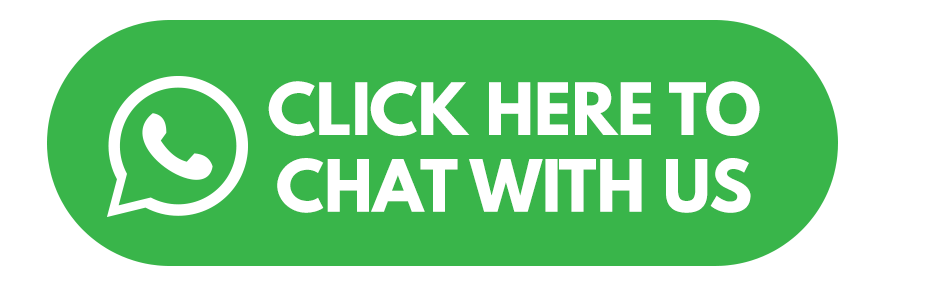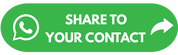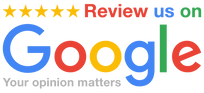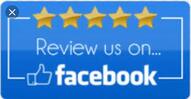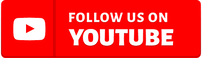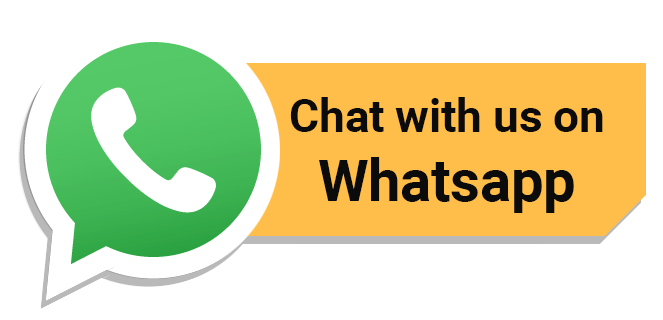Why Won't My Printer Print What I See on My Screen ?Several factors can contribute to the discrepancy between what you see on your screen and what gets printed. Here are some common reasons why your printer may not be producing output that matches what you see on your screen:
1. Color Calibration: - Your monitor and printer may not be calibrated to display colors consistently. Color calibration ensures that the colors you see on your screen match the colors printed on paper. Use a color calibration tool to adjust settings for both your monitor and printer. 2. Incorrect Color Profiles: - Make sure that you are using the correct color profiles for both your monitor and printer. The color profile provides instructions on how to interpret and reproduce colors accurately. Mismatched profiles can result in color discrepancies. 3. Printer Settings: - Check the settings on your printer driver and ensure that they match your intended output. Verify color settings, paper type, and print quality settings to align with your design or document. 4. Low Ink or Toner Levels: - Low ink or toner levels can affect print quality. If your printer is running low on ink or toner, it may not be able to reproduce colors accurately. Replace cartridges with new ones if they are running low. 5. Outdated Drivers: - Ensure that you have the latest printer drivers installed. Outdated drivers may not support the latest color profiles and features, leading to printing inconsistencies. 6. Media Type and Paper Quality: - Use the correct paper type and quality settings in your printer driver. Different types of paper can absorb ink differently, affecting the final output. Select the appropriate paper type to match your printing needs. 7. Print Preview and Margins: - Check the print preview before printing to ensure that your document appears as intended. Also, be aware of any margins set in your document or print driver that might affect the placement of content on the page. 8. Monitor Calibration Issues: - If your monitor is not calibrated correctly, the colors you see on the screen may not accurately represent the actual colors. Regularly calibrate your monitor using calibration tools or built-in calibration features. 9. Color Spaces: - Be aware of the color spaces used in your design software and ensure that they are compatible with your printer. RGB color spaces are typically used for on-screen viewing, while CMYK is common for print. Convert your files to the appropriate color space before printing. 10. Print Quality Settings: - Adjust print quality settings based on the type of document you are printing. High-quality settings may be necessary for images and graphics, but for everyday documents, standard settings may suffice. 11. Temperature and Humidity: - Extreme variations in temperature and humidity can affect paper and printing quality. Store paper in a controlled environment and ensure that your printer is operating within recommended temperature and humidity ranges. 12. Print Head Alignment and Cleaning: - Check and align the print heads if necessary. Clean the print heads to remove any dried ink or toner residue that might be affecting print quality. By addressing these potential issues, you can improve the consistency between what you see on your screen and the output produced by your printer. If problems persist, consider consulting your printer's user manual, contacting customer support, or seeking assistance from a professional technician.
0 Comments
How To Calculate Cost-Per-Print and Reduce Printing Costs ?Calculating the cost-per-print and implementing strategies to reduce printing costs is essential for managing office expenses efficiently. Here's a step-by-step guide:
1. Gather Information: - Collect data on the following: - Printer Purchase Costs: Initial investment in printers. - Consumables Costs: Toner or ink cartridges, paper, and any other supplies. - Maintenance and Repairs Costs: Expenses related to printer maintenance and repairs. - Energy Costs: Estimate the energy consumption of your printers. 2. Calculate Total Costs: - Add up the printer purchase costs, consumables costs, maintenance and repairs costs, and energy costs. This gives you the total cost of operating your printers. 3. Determine Total Pages Printed: - Track the number of pages printed over a specific period. This can be obtained from printer management software or by monitoring usage patterns. 4. Calculate Cost-Per-Print: - Divide the total costs by the total number of pages printed. The formula is: {Cost-Per-Print} = {Total Costs} \ {Total Pages Printed} 5. Evaluate Printing Practices: - Assess your current printing practices to identify areas for improvement. Consider factors such as unnecessary color printing, duplex printing, and the use of high-quality settings when lower settings may suffice. 6. Implement Print Policies: - Establish print policies that encourage responsible printing. This may include setting default print settings to duplex, encouraging black-and-white printing for internal documents, and promoting double-sided printing. 7. Encourage Responsible Printing Behavior: - Educate employees about the costs associated with printing and promote responsible printing behavior. Consider implementing print quotas to limit excessive printing. 8. Optimize Printer Settings: - Adjust printer settings to optimize for cost savings. This includes using draft mode for internal documents, selecting lower resolution for routine prints, and configuring default settings for monochrome printing. 9. Explore Cost-Effective Printing Solutions: - Investigate cost-effective alternatives, such as third-party ink or toner cartridges. Ensure that the quality remains acceptable while exploring cost savings. 10. Regular Maintenance: - Implement a regular maintenance schedule for your printers. Clean printheads, perform firmware updates, and address any issues promptly to prevent costly repairs and maintain optimal performance. 11. Energy Efficiency: - Configure printers to enter sleep mode when not in use, and consider investing in energy-efficient printers. This reduces energy consumption and associated costs. 12. Implement Paper-saving Practices: - Encourage double-sided printing to reduce paper usage. Additionally, promote the use of digital documents and implement paperless practices when possible. 13. Centralized Print Management: - Implement centralized print management solutions to monitor and control printing activities. This allows you to track usage, enforce policies, and optimize resources. 14. Regularly Review and Adjust: - Periodically review your cost-per-print calculations and printing practices. Adjust strategies based on changing needs, technology advancements, and feedback from users. 15. Invest in Efficient Printers: - When upgrading or replacing printers, consider models that are energy-efficient, have lower cost-per-page, and offer features that align with your cost-saving objectives. By systematically evaluating costs, implementing cost-saving strategies, and regularly reviewing and optimizing printing practices, you can reduce the cost-per-print and enhance overall cost efficiency in your office printing environment. |
AuthorFSM Solution Archives
December 2023
Categories |
Online Store
Product |
Services |
Authorized Sales & Services
|
Contact Us |
Copyright © 2023 FSM Solution Sdn Bhd. All Rights Reserved.



 RSS Feed
RSS Feed